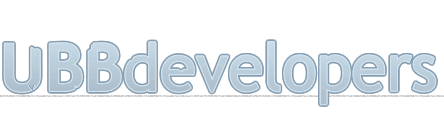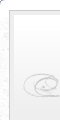
|

|
|

|
It appears that you're running an Ad-Blocker. This site is monetized by Advertising and by User Donations; we ask that if you find this site helpful that you whitelist us in your Ad-Blocker, or make a Donation to help aid in operating costs.
Groups · Wiki
Summary
Groups are a very powerful method to distribute unique user permissions to individuals. When used in conjunction with the permissions feature in UBB you can just about do anything you want. The only issue with this is the more complicated you make the groups and permissions the harder it is to keep track of them.
• Permissions for forums, site and control panel are assigned to groups not users per say. So you would create the groups then assign permissions to the groups then assign users to the groups.
• Members can be manually added to new groups as well as be auto promoted to new groups based on the number of posts a member has.
• For this article we will deal with just groups not permissions.
• When you install UBB you start with the default groups
• Administrator - A person that has the ability to do anything in the control panel and the forum. Except for deleting the initial administrator.
• Global Moderator - A person that has the ability to moderate any forum on the site as well as what permissions are set to access the control panel.
• Moderator - A person that has the ability to moderate a specific forum on the site as well as what permissions are set to access the control panel.
• User - A person that that has been validated by registration to be a regular member and is logged in.
• Guest - A person that is visiting the site and has not registered or is not logged in. Such as a spider would be a guest.
Note
You can add as many groups as you wish. But you can't delete the default groups noted above.
Moderators if given control panel access do not truly have full control access such as a Administrator does. There are certain features that do not appear to them. In case you are not aware the user group is the default group assigned to a new registered user. This can be changed in the control panel.
Moderators if given control panel access do not truly have full control access such as a Administrator does. There are certain features that do not appear to them. In case you are not aware the user group is the default group assigned to a new registered user. This can be changed in the control panel.
Adding a Group
• Login to your board as a admin.
• Select the Control Panel link on the left.
• Scroll down to the Forums Section and select the Group Management link.
You will be presented with a screen that lists all the current groups associated with your forum. The default groups will be missing some editable field's except for the Users Group.
• To add a Group select the Add New group tab at the bottom of the screen. All you need to do is enter a name and select the Add Group button.
Editing a Group
• Login to your board as a admin.
• Select the Control Panel link on the left.
• Scroll down to the Forums Section and select the Group Management link.
• On this screen you will see several columns
• # - This is the number assigned to the group in the MySql table. Auto generated.
• Delete - Other than the default groups this check box will allow you to delete a group
• Name - The name of the group that either you added or the default groups from the installation. If it is a non default group you can rename them here.
• Image - A small graphic image that displays with the user to show their status. The user needs to elect the image to display it in their preferences. The change link allows you to upload a custom image for that group.
• Post Count - This is a value in number of posts that when the member exceeds that number they are automatically promoted to that group.
• Members - this item will display the number of members in that particular group. If you select this item it will take you to the member management section. To allow you to edit their group assignments.
• Edit Permissions - This allows you to edit the permissions for the groups usage for Forums, Site and Control Panel. See Permissions for more details.
Note
Do not enter a value if you do not wish a auto promote. Also again the default new member Users Group does have this value editable.
Finished Adding or Editing Groups
• Select the Update groups button to store your changes.
Posted on October 4th, 2014
▼ Sponsored Links ▼
▲ Sponsored Links ▲
▲ Sponsored Links ▲
Comments
(
▼ Sponsored Links ▼
▲ Sponsored Links ▲
▲ Sponsored Links ▲