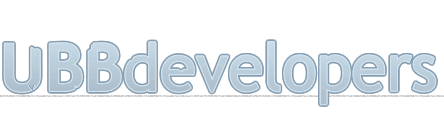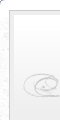
|

|
|

|
It appears that you're running an Ad-Blocker. This site is monetized by Advertising and by User Donations; we ask that if you find this site helpful that you whitelist us in your Ad-Blocker, or make a Donation to help aid in operating costs.
Uploading the Software Files · Article
Backup Your Install
If you are preforming an upgrade, be sure that you backup your existing configuration files in the /cache_builders/custom, /styles/, and /includes/ folders; if you accidentally overwrite these files there is no way to restore them without you having backed them up first.
Download the Software
Download the latest install archive from the UBB.Central Members Area.
Extract the Software Files
• Extract the software archive file to your computer.
If you are performing an upgrade you will want to remove the cache_builders/custom/ and includes/ folders, and the styles/wrappers.php file.
Connect to the Server
• Create Installation Folder
Note
This is the folder within your web root from which your UBB.thread installation files will run. Note that when choosing the placement of this folder on your web server, you are also determining the URL. We recommend using "forum" or "forums".
Transfer Files to Server
This can be done via FTP, SCP, SFTP, other remote connection method or directly from the machine itself if you have such access. Move all of the folders and files extracted from the software archive (the zip file downloaded from UBB.Central) to the installation folder you created on your server.
• Change the transfer mode on your FTP program to upload in text or ASCII.
• Upload all of the files and folders from the extracted software files into the installation folder except for the images folder and its contents.
• Change the transfer mode on your FTP client to Binary and upload the images folder and its contents. You may not see a "Binary" mode option in your FTP program; you may just have a menu option to check and uncheck ASCII. To upload in Binary, uncheck ASCII.
Note
If you are uploading files via FTP, you may wish to upload scripts in ASCII (text) mode and images in Binary mode. While uploading in this fashion is not required, it can be helpful for troubleshooting, should you encounter problems in the future.
Most modern (2010+) FTP clients (such as FileZilla) should be able to auto sense the type needed to upload all of the files.
Most modern (2010+) FTP clients (such as FileZilla) should be able to auto sense the type needed to upload all of the files.
Set File & Folder Permissions
You must set the following permissions on the UBB.threads files and folders, you can use your FTP software to set these permissions. For exact information on setting permissions in your FTP client, see the documentation included with that program.
Linux, Unix, and Mac Servers:
• admin/ folder: set permissions to 777
• files within the admin/ folder: set permissions to 666
• cache/ folder: set permissions to 777
• cache_builders/ folder: set permissions to 777
• cache_builders/custom/ folder: set permissions to 777 (Required to edit Custom Islands)
• files within the cache_builders/custom/ folder: set permissions to 666 (Required to edit Custom Islands)
• gallery/ folder: set permissions to 777 (Required to use the Gallery feature)
• folders within the gallery/default folder: set permissions to 777 (Required to use the Gallery feature)
• includes/ folder: set permissions to 777
• files within the includes/ folder: set permissions to 666
• languages/ folder: set permissions to 777
• languages/english/ folder: set permissions to 777
• files within the languages/english/ folder: set permissions to 666
• languages/english/admin/ folder: set permissions to 777
• files within the languages/english/admin/ folder: set permissions to 666
• sessions/ folder: set permissions to 777
• styles/ folder: set permissions to 777 (Required to use the Style Editor)
• files within the styles/ folder: set permissions to 666 (Required to use the Style Editor)
• templates/compile folder: set permissions to 777
• templates/default folder: set permissions to 777 (Required to use the Template Editor)
• files within the templates/default/ folder: set permissions to 666 (Required to use the Template Editor)
• tmp/ folder: set permissions to 777
• uploads/ folder: set permissions to 777
Note
Some servers (suPHP with a "allow_file_others_writeable" value of "disabled" [Your error log will have notations of "is writeable by others"]) will not allow scripts to be executed out of a folder that is has 777 permissions (such as the dashboard.php file in the admin folder); if this is true on your server, your base UBB.threads folder (the one holding all of your UBB.threads files) and the admin/ folder should be chmodded 775 or 755 with the files in the /admin folder chmodded 644.
Where it generally isn't used by most forums, you can manage images in the control panel if you chmod the files and folders within the images/ folder appropriately (777 for folders, 666 for files).
Where it generally isn't used by most forums, you can manage images in the control panel if you chmod the files and folders within the images/ folder appropriately (777 for folders, 666 for files).
Windows Servers:
Because permissions must be set on the machine itself, and cannot be set remotely via your FTP client, you will need to have access to the machine to set these permissions. If you do not have access to the machine, ask your host to make these changes. If you encounter permission-related problems during the installation process, use this list as a reference to set permissions for the IUSR_ account.
• admin/ folder: read, write, execute and delete permissions
• files within the admin/ folder: read and write permissions
• cache/ folder: read, write, execute and delete permissions
• cache_builders/ folder: read, write, execute and delete permissions
• cache_builders/custom/ folder: read, write, execute and delete permissions
• files within the cache_builders/custom/ folder: read and write permissions
• gallery/ folder: read, write, execute and delete permissions
• folders within the gallery/default folder: read, write, execute and delete permissions
• includes/ folder: read, write, execute and delete permissions
• files within the includes/ folder: read and write permissions
• languages/ folder: read, write, execute and delete permissions
• languages/english/ folder: read, write, execute and delete permissions
• files within the languages/english/ folder: read and write permissions
• languages/english/admin/ folder: read, write, execute and delete permissions
• files within the languages/english/admin/ folder: read and write permissions
• sessions/folder: read, write, execute and delete permissions
• styles/ folder: read, write, execute and delete permissions
• files within the styles/ folder: read and write permissions
• templates/ folder: read, write, execute and delete permissions
• templates/compile folder: read, write, execute and delete permissions
• templates/default folder: read, write, execute and delete permissions (Required to use the Template Editor)
• files within the templates/default/ folder: read and write permissions (Required to use the Template Editor)
• tmp/ folder: read, write, execute and delete permissions
• uploads/ folder: read, write, execute and delete permissions
Note
Where it generally isn't used by most forums, you can manage images in the control panel if you chmod the files and folders within the images/ folder appropriately (read, write, execute and delete permissions for folders, read and write permissions for files).
Posted on October 5th, 2014 · Updated on February 28th, 2017
▼ Sponsored Links ▼
▲ Sponsored Links ▲
▲ Sponsored Links ▲
Comments
(
▼ Sponsored Links ▼
▲ Sponsored Links ▲
▲ Sponsored Links ▲