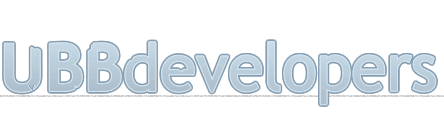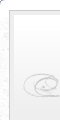
|

|
|

|
It appears that you're running an Ad-Blocker. This site is monetized by Advertising and by User Donations; we ask that if you find this site helpful that you whitelist us in your Ad-Blocker, or make a Donation to help aid in operating costs.
Content Management · Article
Summary
Content Management is an essential part of a successful community. Moving topics to proper forums, archiving and pruning can all help to keep your forums in tiptop shape. These
tools have been provided to help you manage the content of your message board community.
RSS Feeds
RSS Feeds allow you to syndicate content from your UBB™ message board, which allows users to access your syndicated content quickly and easily. RSS feeds can be created to display topics and posts of a single forum or multiple forums. To learn more about RSS itself, check out Wikipedia - RSS.
Single Forum RSS Tab
Single Forum RSS feeds can be created in the Forum Settings section, under the Details option for each forum, but you can see an overview of your current single-forum RSS feeds here. To create or modify any RSS feed, locate the appropriate forum and click Edit. This will take you to the RSS Tab for the forum settings section of this forum. Here, you can edit the settings of the RSS feed. Configure the various settings to your liking and then click Submit Changes.
To subscribe to the RSS feed, users will need to view the forum, click the Forum Options button, and then choose the name of the RSS feed. This will allow them to keep up on new content from your site with their favorite RSS reader.
Note
The content within RSS feeds will be available to anyone with the URL to the feed, so we do not recommend creating an RSS feed that queries content from a private forum.
Multi Forum RSS Tab
My Feeds
Approve Posts
When a forum has been configured to use Post Moderation, administrative approval will be required before content goes live. To enable moderation in a forum, navigate in your control panel to "Forums -> Forum Settings" and click the Details link for the forum you wish to edit. On the Forum Permissions tab, check the "Enable Full Post Moderation?" option.
When content is awaiting approval, it will not display in the forum unless you have administrative or moderator rights. Pending content can be approved in the Approve Posts area of your control panel. Select the appropriate action for each item, and click the Submit button.
Move Topics
Topics can be moved from one forum to another to allow for better organization. Using the Move Topics function, you can search for content that meets certain criteria, and then move it to a different forum. You can create a selection list of topics from one, many, or all forums, searching by date or by user number. If you include a user number, only topics started by this user will be returned. Note that the date range entered refers to the date of the last post in a thread.
To move the results of the search automatically to the new forum, uncheck the Manually select topics? box. Otherwise, UBB™ will return a selection list from which you can choose the topics to move.
Prune Topics
It's a good idea to prune away older or unnecessary content for performance reasons. Using the Prune Topics function, you can search for content that meets certain criteria, and then delete it from your forums. You can create a selection list of topics from one, many, or all forums, searching by date or by user number. If you include a user number, only topics started by this user will be returned. Note that the date range entered refers to the date of the last post in a thread.
To prune the results of the search automatically, uncheck the Manually select topics? box. Otherwise, UBB™ will return a selection list from which you can choose the topics to delete.
Posted on October 5th, 2014
▼ Sponsored Links ▼
▲ Sponsored Links ▲
▲ Sponsored Links ▲
Comments
(
▼ Sponsored Links ▼
▲ Sponsored Links ▲
▲ Sponsored Links ▲